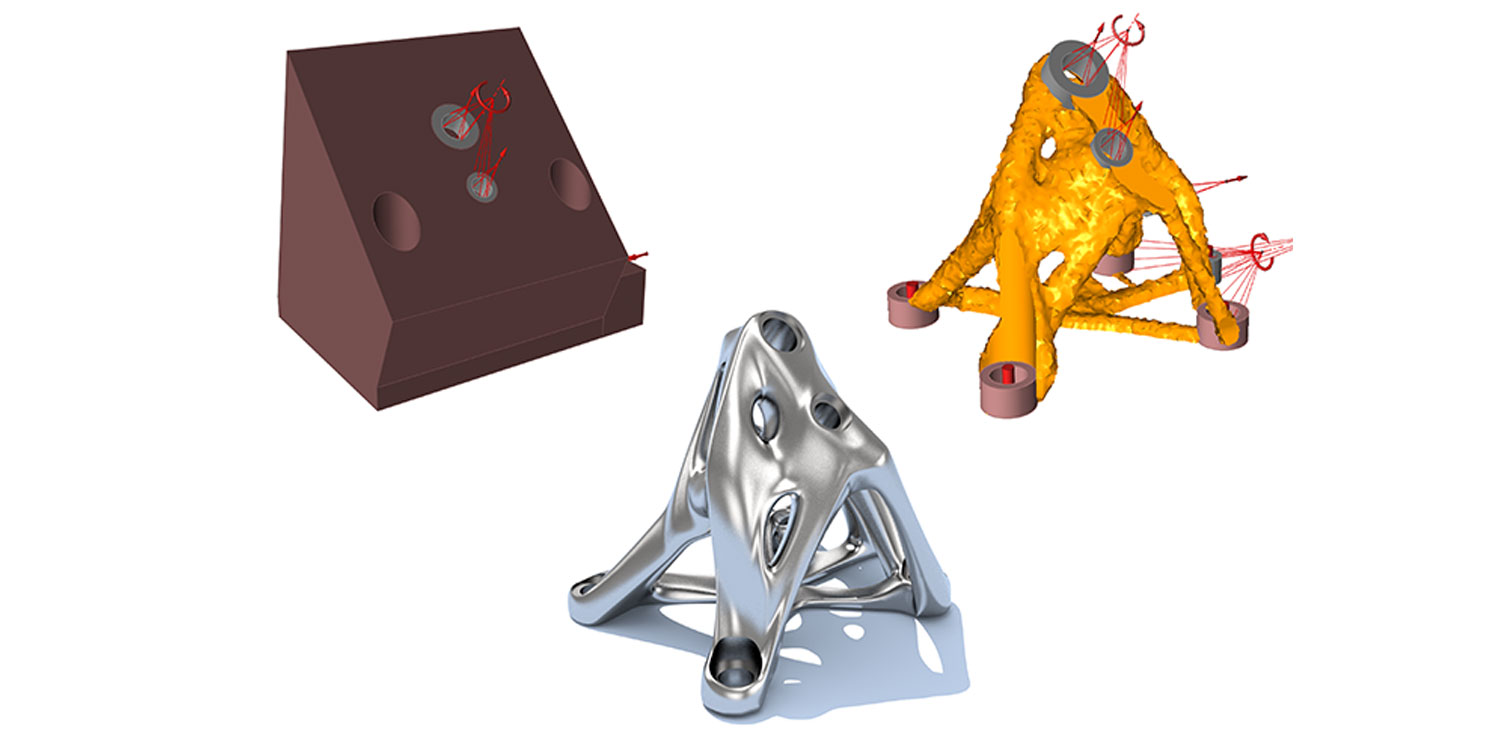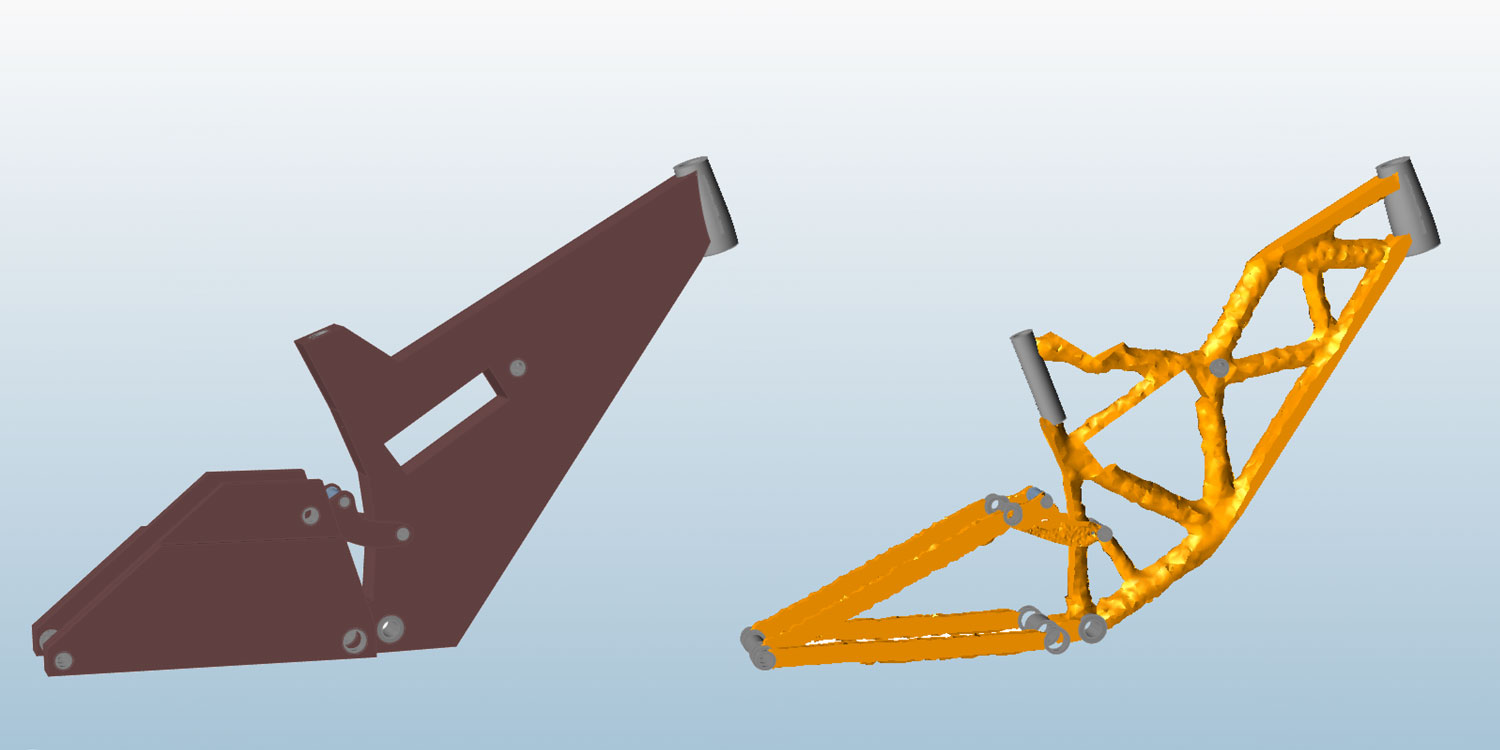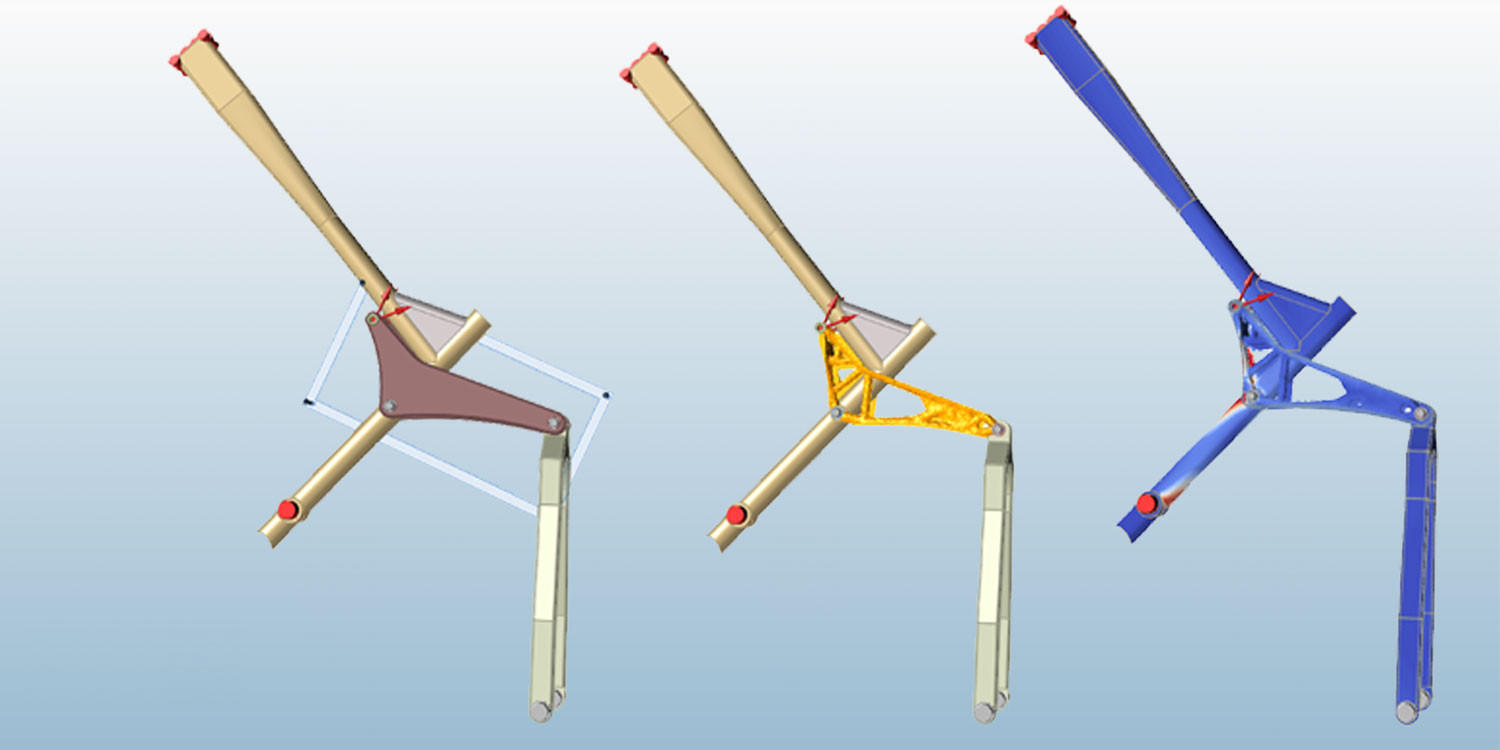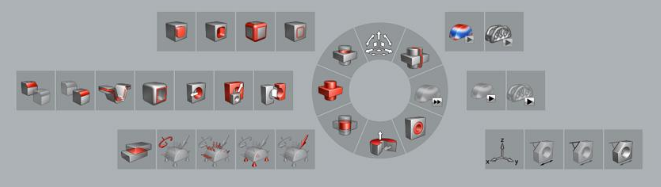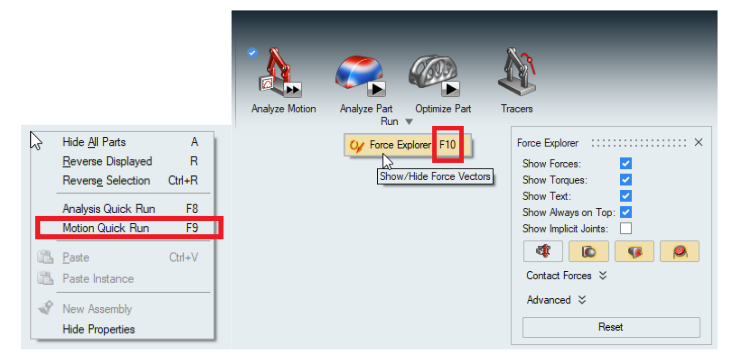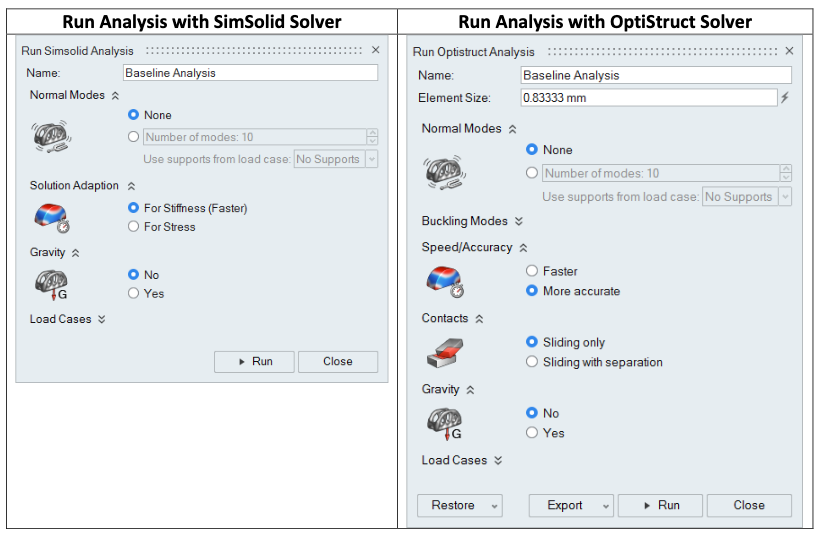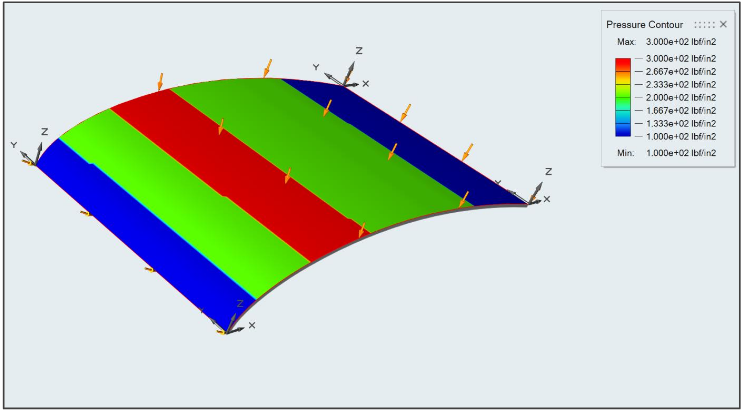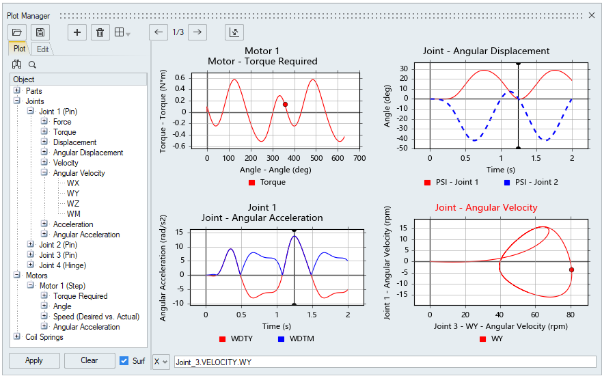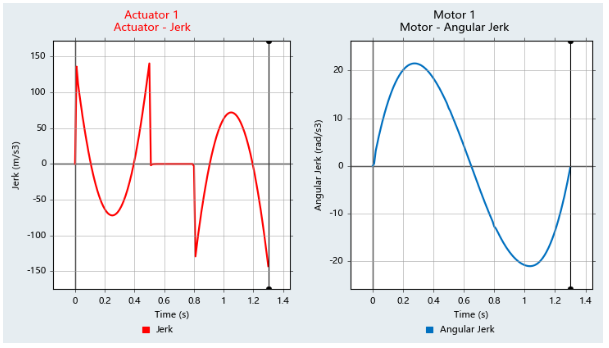
The most user friendly topology optimisation software! Design engineers and architects use Altair Inspire™ to generate and explore structurally efficient concepts in the earliest phases of the design process. This will lead to reduced costs, development time, material consumption, and product weight. |
© Altair Engineering, Inc.
Fast
Altair Inspire™ is fast. You will have an optimised, weight-efficient shape within minutes! Inspire generates the ideal shape for a design given the package space, material properties and the loading requirements.
Powerful
Altair Inspire™ uses the trusted Siemens Parasolid® 3D kernel. Combining it with Altair's OptiStruct optimisation solver as its engine, Inspire will generate powerful, lightweight product concepts.
Functions
Altair Inspire™ is equipped with the following functionalities to offer you the highest level of topology optimization.
The Altair Inspire Platform
Better Product Decisions
What's Topology Optimization?
The #1 Generative Design Software Supplier
Altair is ranked as the Overall Leader in the Generative Design field by ABI Research, an independent technology intelligence firm.
ABI Research study compares nine generative design software suppliers to offer an unbiased assessment and ranking. Only platforms with a dedicated market focus on industrial and manufacturing were considered.
Altair's main competitors were also evaluated in this report.

Altair Scheduled Classes
Learning available at your fingertips!
Altair offers a variety of training resources that improve customer productivity with Altair software. Courses are available for both professional and academic users. The resources available include the following:
- Classroom courses scheduled globally
- Virtual courses in all time zones
- Access to eLearning for learning at any time
- Direct access to our support forums


Altair University
The home for Altair Training & Academic Programs
Altair facilitates a source of instructive training programs, tutorials and other learning materials with Altair University. Software users from the Altair platform, but also students can go here for learning purposes or amplify their knowledge of the software.
For example, as a user on this platform you will find the Training Program with an overview of (virtual) training, tutorials, ebooks and learning materials that you can follow at your own pace. Students can go to the Academic Program for free software licenses, academic learning tools, tutorials, ebooks and even internships!
You can also use the Altair Support Forum at Altair University where you can go for specific user questions.
Get access to the most comprehensive, open architecture CAE simulation platform in the industry, which offers the best technologies to design and optimize high performance, weight efficient and innovative products.


Altair Inspire Forum
Looking for help with Altair Inspire?
Have a look at the Altair Support Forum! With more than 60.000 users, 73.000 posts and over 17.000 topics, it's more than likely that you might find an answer or a solution to one of your problems or questions regarding Altair Inspire.
Altair Product Documentation
This is the most comprehensive Altair Documentation Hub on the internet. On this page, you will find all the product-specific help manuals and release notes (HTML and PDF) you'll need for your Altair Software.


Altair Inspire Personal Edition
Altair Inspire Personal Edition is specifically designed for non-commercial, hobbyist, and personal use. This edition is equipped with features perfect for personal projects, academic research, non-profit organizations, and anyone looking to unleash their creativity with this premium software.
Altair Inspire Personal Edition:
- is free
- is available for Windows only
- has a validity of 1 year
- is intended for personal/educational use only
- is not intended for commercial use.
Gallery
System Requirements

Software:
- Windows 10 to 11 - 64 Bit
System requirements:
- Intel Core2Duo processor or higher
- 4 GB RAM
- Video card 256+ MB 100% OpenGL
- 3-button mouse with scroll function
Video card
* If you are looking for a new system or upgrade, please pay extra attention to the video card. We do recommend video cards with a nVidia RTX chip. These cards support OpenGL very well and have qualitative drivers.

At this moment, there's no macOS version of Altair Inspire™ available. People who are interested in Altair Inspire™, can run the program via Bootcamp.

At this moment, there's no Linux version of Altair Inspire™ available.
Purchase
Altair Units
You do not buy a user license for Altair Inspire Structures, but you can open the software if you have the right amount of Altair Units. Altair Units can be leased per year and the great thing is that with the right amount of Units you can also open other Altair Inspire titles. This means that you do not need to have a separate user licenses for all software titles, but you buy a number of Units that suits your wishes and needs in terms of software functionality and use.
The Altair Units can be freely distributed within your organization. This allows you to give everyone access to the software you want. This makes Altair Units the most flexible software licensing model available!

Altair Inspire History
- Sketching
The new parametric sketching ribbon now features a constraints legend and a variety of new tools. You can apply variables when using most tools, and edit sketches using the new History Browser (F6).
- Constraints Legend - Inspire now provides feedback as to whether a sketch is under-constrained or over-constrained in the new sketch legend.
- Project - Project selected geometry onto the sketch plane.
- Intersect - Extract curves resulting from the intersection of the sketch plane with selected parts.
- Polygons - Sketch a regular polygon by defining the center and radius, or sketch a parallelogram by defining three corners.
- Ellipses - Sketch an ellipse by defining the center, width, and height. You can also create an open ellipse by adding start and end points.
- Splines - Sketch a spline curve using fit points or controls points. When using the Spline Through Points tool, the spline curve will pass through the sketch points. Splines Using Control Points will pass near, but not through, the sketch points.
- Dimensions - Apply and edit a dimensional constraint to control the size and proportions of a sketch entity.
- Extend - Extend or shorten a sketch entity.
- Fillet - Round the corners of a sketch entity to create fillets.
- Mirror - Mirror selected sketch entities about an axis.
- Offset - Offset selected sketch entities by clicking and dragging the original sketch.
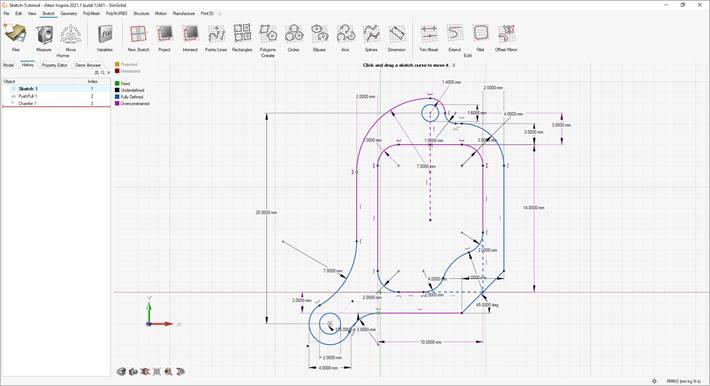
- Geometry
The updated parametric Geometry ribbon now features new tools for Reference Geometry, Extract, and Shell. You can apply variables when using most tools, and edit geometry using the new History Browser (F6).
- Reference Geometry - Create reference planes, references axes, and reference points from geometry features or other reference entities.
- Extract - Extract selected geometry features and transfer them to a new part.
- Shell - Remove material and create thin walls to generate a shelled part.

- The Move tool has been updated so that moves can now be referenced.
- The Push/Pull tool now allows you to add, subtract, replace, or create a new part from the result of sketch face that has been pushed or pulled. The default is to add to the current part.
- The Keep Original and Instance options for the Mirror tool have been moved to the Find Options menu.
- The visualization for Boolean tools has been updated.
- The Cut tool has been renamed Slice.
- The Midsurface tool now remembers your previous selection for Mid vs. S1/S2.
- PolyNURBS
The updated parametric PolyNURBS ribbon now features new tools to move and mirror PolyNURBS bodies. PolyNURBS now retain all downstream geometry operations such as Booleans and fillets even after manipulating the cage. You can edit PolyNURBS using the new History Browser (F6).
- Move Bodies - Translate or rotate PolyNURBS bodies.
- Mirror Bodies - Mirror the bodies of a PolyNURBS part around a symmetry plane.
- Subdivision Surface - Select the Subdivision Surface check box in the upper right corner of the modeling window to maintain the part as a mesh-based subdivision surface rather than converting to NURBS surfaces. This makes it much faster to exit the tool, as it won’t perform the NURBS surface conversion.

- The Edit PolyNURBS tool has been removed, as editing is now handled through the History Browser.
- The Close tool has been renamed Repair.
- Structures
- Updates to Contact Gap and Penetration Values for SimSolid Analysis - The default contact settings are now the same for both the SimSolid and OptiStruct solvers.
- Reset Refine Results for SimSolid Analysis - You can now reset any SimSolid results you’ve refined in the Analysis Explorer.
- Section cuts can now be visualized in part color.
- Motion
- Plot Manager Improvements - Improvements have been made to the Plot Manager for motion post-processing, including:
- Showing entity icons in the Plot Browser that can also reflect whether entity is currently hidden or not.
- Renaming of containers such as Supports (instead of Constraints) and Connectors (instead of Spiders) in the Plot Browser.
- Denoting when a plot has had Show during analysis or Freeze enabled.
- Automatically dismissing plots when exiting the Review Motion Results tool.
- Using an internally stored representation of plot template instead of using disk-based autosave operations.
- Improved template robustness for handling cases when some model entities have been suppressed.
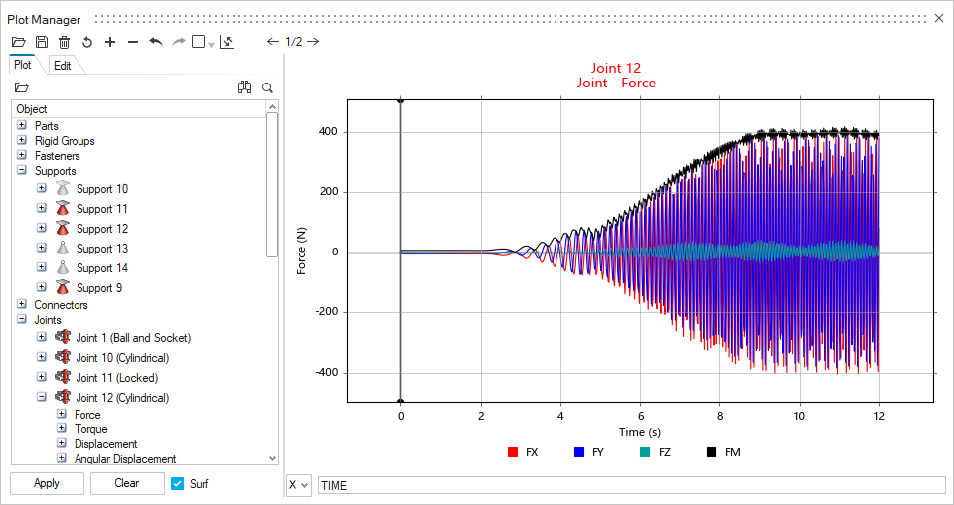
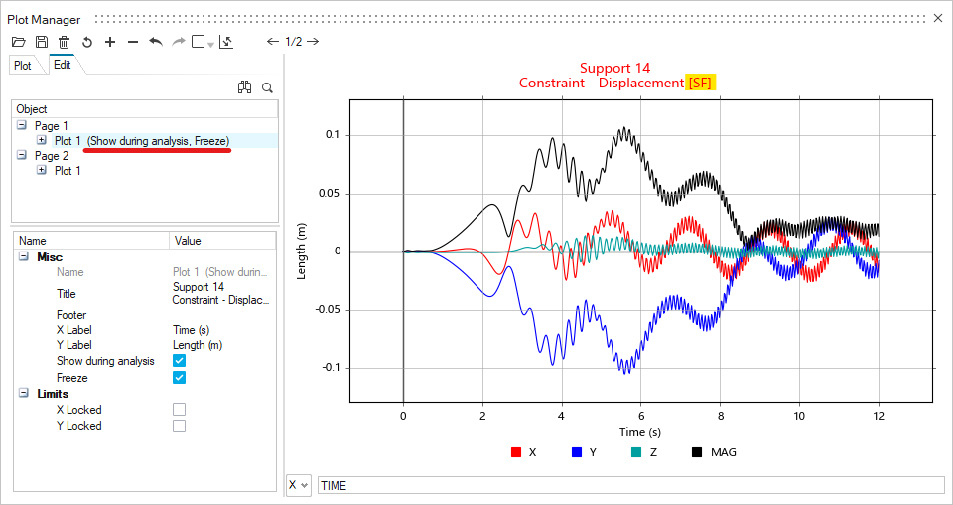
- Parts List and Report File for Rigid Groups - The Rigid Groups table now includes a Parts column that lists the parts contained in each rigid group. Additionally, there are now buttons to save and view a rigid groups report file. This report contains more detailed information including the mass, mass moment of inertia, center of gravity location, and more.
- Lock Option for Spring Dampers - The Coil Spring and Torsion Spring microdialogs now have a Lock button similar to the lock feature for motors and actuators. When locked, the spring-dampers do not deform, and you can plot the Lock Force (for coil spring) and Lock Torque (for torsion spring) to understand the loading or to determine the preload required for the design position. For convenience, you can also find the Lock checkbox available on the context menu for springs, as a column in the springs table, as well as in the Property Editor under the General category. The locked state is also reported in the Model Browser and the Plot Browser in Plot Manager.
- Implicit Joint for Coil Springs - The Parallel Mounts Joint property for coil springs now offers a Translational implicit joint as an alternative to the previously available Cylindrical joint.
- Implicit Joint Behavior Setting - An option for specifying Implicit Joint Behavior has been added to the Run Settings dialog in the Connectors category under the Advanced section. Rigid is the default setting for implicit joint behavior.
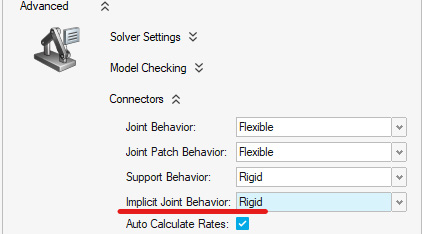
- Export MDL with Plant Output Signals for Motion Contacts - The Provide Signals to Plant option is now available for motion contacts, but is disabled by default. It can be found in the Property Editor and when enabled, the motion export operation will include contact force output plant signals in the .mdl file for use in MotionView, MotionSolve, and Altair Activate
- Expanded range for damping in coil spring-dampers: We now allow entry of 0.0 for the coil spring damping rate. This is useful when you want to study the effect of having no damping without altering the spring-damper type.
- New filter buttons on Force Explorer: More buttons have been added to the Force Explorer for connectors and fasteners.
- Animation (H3D) file writing improvement: If enabled in the Motion Run Settings, this file will now be created even if you stop the run manually or if the run fails during the motion analysis.
- Jump to Contact Event improvement: The Jump to Contact Event buttons on the Force Explorer now work within the start and end times of the animation range specification.
- Plot Manager Improvements - Improvements have been made to the Plot Manager for motion post-processing, including:
- Print3D
- Improved Geometry Integration - Parametric geometry that is created in Inspire is now seamlessly integrated with Print3D. Edits made to geometry using construction history are carried over and automatically reflected in Print3D operations.
- Run Jobs on a Remote Server - You can now run jobs remotely on an Altair PBS server. You can also choose to locally run Print 3D jobs either sequentially or in parallel.
Resources
User cases, video's, manuals, tutorials and more. Everything you need to get you started with Altair Inspire™.
ALTAIR INSPIRE BROCHURES
View the brochures below to discover how the Altair Inspire™ products meet industry requirements.
Altair Inspire for Industrial Design
Altair Inspire for Consumer Goods
Altair Inspire for Automotive
Altair Inspire for Marine
WHAT IS TOPOLOGY OPTIMIZATION?
Learn how topology optimization works and how it's applied to improve product design.
What is Topology Optimization?
What is Topography Optimization?
Size, Shape, and Free-shape Optimization
What is Free-size Optimization?
More Info?
Would you like more information about Altair Inspire™?
Please contact us at:
Phone +31 344 577 884
E-mail info@design8.eu